情報
環境:Visual Studio2017(Visual Studio2019も確認済み)
言語:C#
OS:widnows10
ダウンロード編
自らネットでダウンロードしてきて参照追加してもよいのですが、
Visual Studioからもダウンロードできるため記録
ツール>NuGetパッケージマネージャー>ソリューションのNuGetパッケージの管理
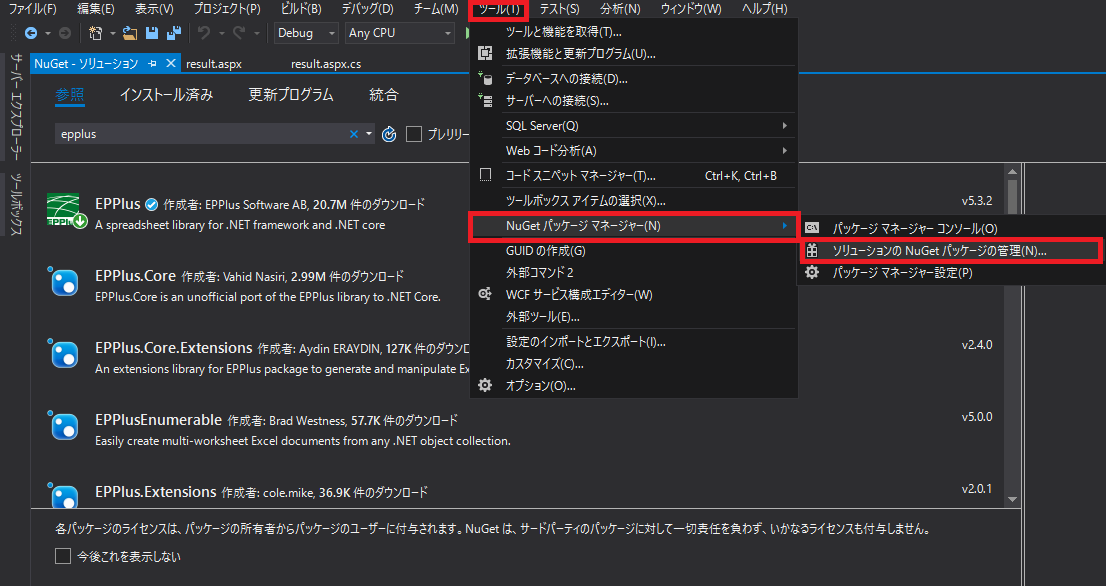
検索にて「EPPlus」を入力後、「EPPlus」を選択すると右側に移動するので、インストールするプログラムにチェックを入れてインストールする
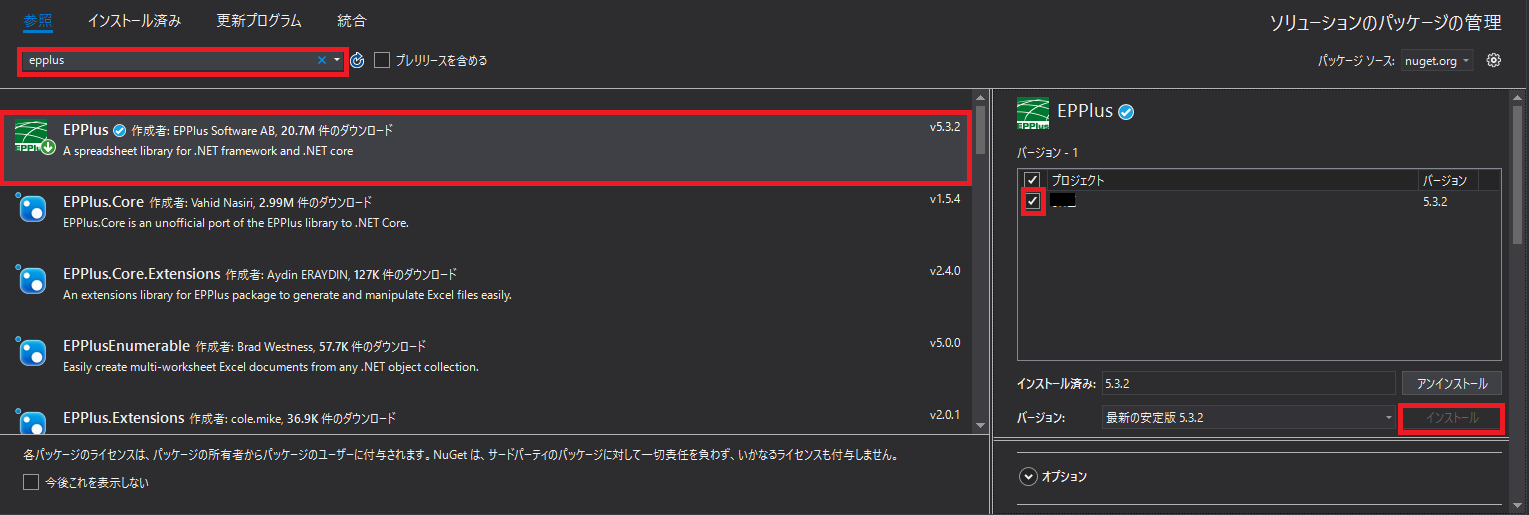
コード編
ライセンス不備?のようなエラーになるので以下のコードはどこかに必須となります
//以下必須
// If you are a commercial business and have
// purchased commercial licenses use the static property
// LicenseContext of the ExcelPackage class:
ExcelPackage.LicenseContext = LicenseContext.Commercial;
// If you use EPPlus in a noncommercial context
// according to the Polyform Noncommercial license:
ExcelPackage.LicenseContext = LicenseContext.NonCommercial;
ファイルの用意
//実ファイルを作成する
var xlsxFile = File.Create(path);
//仮想ファイル
var xlsxFile= new MemoryStream();
Excel編集
using (var package = new ExcelPackage(xlsxFile))
{
// ワークシートを1枚追加
ExcelWorksheet worksheet = package.Workbook.Worksheets.Add("追加するシート名");
//A1に値を設定
worksheet.Cells[1, 1].Value = "hoge";
//A1:B2に値を範囲設定[開始行, 開始列, 終了行, 終了列]
worksheet.Cells[1, 1, 2, 2].Value = "hoge";
//行の高さ設定
worksheet.Row(3).Height = 3;
//列の幅設定
worksheet.Column(3).Width = 4.5;
//文字の右寄せ
worksheet.Cells[1, 1].Style.HorizontalAlignment = ExcelHorizontalAlignment.Right;
//背景色変更↓のおまじないもセットで必要
worksheet.Cells[1, 1].Style.Fill.PatternType = ExcelFillStyle.Solid;
worksheet.Cells[1, 1].Style.Fill.BackgroundColor.SetColor(Color.Red);
//罫線 指定
worksheet.Cells[1, 1].Style.Border.Top.Style = ExcelBorderStyle.Dotted;
worksheet.Cells[1, 1].Style.Border.Left.Style = ExcelBorderStyle.Thin;
worksheet.Cells[1, 1].Style.Border.Right.Style = ExcelBorderStyle.Thin;
worksheet.Cells[1, 1].Style.Border.Bottom.Style = ExcelBorderStyle.Dotted;
//枠線
worksheet.Cells[1, 1].Style.Border.BorderAround(ExcelBorderStyle.Thin);
//罫線の色指定
worksheet.Cells[1, 1].Style.Border.Top.Color.SetColor(Color.Red);
worksheet.Cells[1, 1].Style.Border.Left.Color.SetColor(Color.Red);
worksheet.Cells[1, 1].Style.Border.Right.Color.SetColor(Color.Red);
worksheet.Cells[1, 1].Style.Border.Bottom.Color.SetColor(Color.Red);
// 保存
package.Save();
package.Dispose();
//excelダウンロード
DownloadFile(stream, "application/msexcel");
}
ファイルダウンロード
参考元があるのですが、また見つけ次第追記予定
public void DownloadFile(MemoryStream sFilePath, string sMIME)
{
string sDownloadFileName; // ダウンロードファイル名
string sFileName = Path.GetFileName(string.Format(@"テーブル定義_{0}.xlsx", "ダウンロードするファイル名"));
//-----------------------------------------------------------------------------------------
// 日本語ファイル名を考慮したダウンロードファイル名作成
//-----------------------------------------------------------------------------------------
if (Request.Browser.Browser == "IE")
{
// IEの場合、ファイル名をURLエンコード
sDownloadFileName = HttpUtility.UrlEncode(sFileName);
}
else
{
// IE以外はファイル名は無加工
sDownloadFileName = sFileName;
}
//-----------------------------------------------------------------------------------------
// ダウンロード処理
//-----------------------------------------------------------------------------------------
// Response情報クリア
Response.ClearContent();
// バッファリング
Response.Buffer = true;
// HTTPヘッダー情報設定
Response.AddHeader("Content-Disposition", string.Format("attachment;filename={0}", sDownloadFileName));
Response.ContentType = sMIME;
// ファイル書込
//Response.WriteFile(path); //←実ファイルの場合はこっち
Response.BinaryWrite(sFilePath.ToArray());
// フラッシュ
Response.Flush();
// レスポンス終了
Response.End();
}
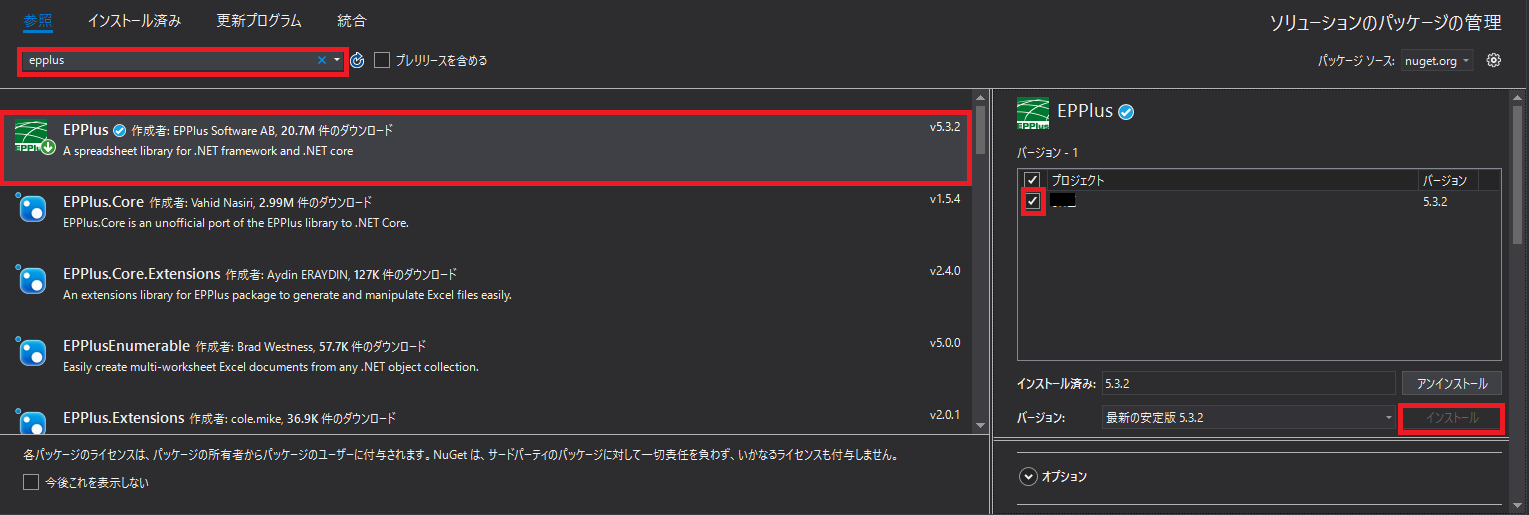

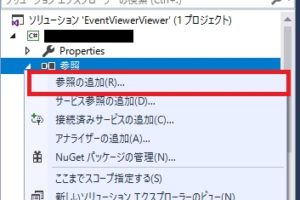
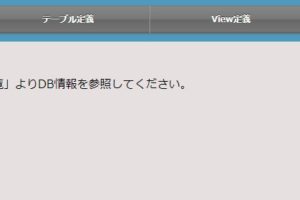
コメントを残す